Posted by
Unknown
on
8:10:00 pm
with
2
comments
| Categories:
BlogGinG
New Floating Social Sharing Bar Widget for Blogger
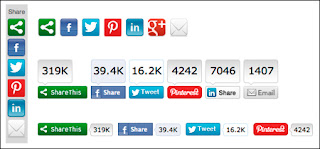 New Fixed / Floating Social sharing Horizontal Bar Widget for Blogger. This widget is requested by one of way2blogging reader, and thanks for requesting this new widget for you as well as for our Readers.
New Fixed / Floating Social sharing Horizontal Bar Widget for Blogger. This widget is requested by one of way2blogging reader, and thanks for requesting this new widget for you as well as for our Readers. LIVE PREVIEW
HOW TO ADD FLOATING SOCIAL SHARING BAR WIDGET?
First,
- Login to New Blogger Dashboard > Choose your Blog and Click the More Options Dropdown
- Select the Template > Click on Edit HTML > Proceed
- Check/Tick the Expand Template Widgets checkbox
Just follow 3 Simple steps,
THE JQUERY PLUGIN!
As always, it is jQuery based widget, and your blog must have the jQuery plugin. if your blog already have a latest jQuery plugin, then Ignore this step and directly follow the Second step.
If not add the below snippet code before
If not add the below snippet code before
</head> tag<script type="text/javascript" src="http://ajax.googleapis.com/ajax/libs/jquery/1.8.2/jquery.js"></script>THE SOCIAL SCRIPTS
This Code contains jQuery calls and Social button scripts and styles, and those are loads only in Post Pages which will decrease, load time when you on home or other pages. 
Add the below snippet code before
Add the below snippet code before
</head> tag<b:if cond='data:blog.pageType == "item"'>
<style type='text/css'>
/*<![CDATA[*/
#w2bSocialFloat {clear:both;padding: 6px 0;display:block;background:#FFFFFF;}
#w2bSocialFloat td{padding:4px;margin:0;border:none;}
#w2bSocialFloat td iframe{max-width:82px;width:82px !important;}
#w2bSocialFloat.w2bFloatSocial{position: fixed;top:0;z-index:9999999;border-bottom:1px solid #ccc;-webkit-box-shadow:0 1px 1px rgba(0,0,0,0.15);-moz-box-shadow:0 1px 1px rgba(0,0,0,0.15);box-shadow:0 1px 1px rgba(0,0,0,0.15);}
/*]]>*/
</style>
<script type="text/javascript">
/*<![CDATA[*/
// Set the Top Offset
$theOffset = 0;
jQuery(document).ready(function(b){var a=b("#w2bSocialFloat");a.wrap('<div id="w2bSocialPlaceholder"></div>').closest("#w2bSocialPlaceholder").height(a.outerHeight());a.width(a.outerWidth());e=a.offset().top-$theOffset;b("#w2bSocialFloat iframe[src*=plusone]").closest("div").css("max-width","82px");b(window).scroll(function(){d=b(this).scrollTop();d>=e?a.addClass("w2bFloatSocial"):a.removeClass("w2bFloatSocial");f=b(".post");if(f.length!=0){c=f.outerHeight()+f.offset().top;d>=c?a.stop().animate({top:"-150px"}):a.stop().animate({top:$theOffset+"px"})}else d>=e?a.css("top",$theOffset+"px"):a.css("top","0")})});
/*]]>*/
</script>
<script type="text/javascript" src="http://widgets.way2blogging.org/blogger-widgets/w2b-blogger-pinit.js"></script>
<script type="text/javascript">
/*<![CDATA[*/
// Twitter
(function(a,b,c){var d=a.getElementsByTagName(b)[0];if(!a.getElementById(c)){a=a.createElement(b);a.id=c;a.src="//platform.twitter.com/widgets.js";d.parentNode.insertBefore(a,d)}})(document,"script","twitter-wjs");
// Google + (plus)
(function(){var a=document.createElement("script");a.type="text/javascript";a.async=true;a.src="https://apis.google.com/js/plusone.js";var b=document.getElementsByTagName("script")[0];b.parentNode.insertBefore(a,b)})();
// Stumbleupon
(function(){var a=document.createElement("script");a.type="text/javascript";a.async=true;a.src="https://platform.stumbleupon.com/1/widgets.js";var b=document.getElementsByTagName("script")[0];b.parentNode.insertBefore(a,b)})();
// Digg
(function(){var a=document.createElement("SCRIPT"),b=document.getElementsByTagName("SCRIPT")[0];a.type="text/javascript";a.async=true;a.src="http://widgets.digg.com/buttons.js";b.parentNode.insertBefore(a,b)})();
/*]]>*/
</script>
</b:if>ADDING SOCIAL BUTTONS WIDGET
Let’s add the final Social horizontal bar widget code.
Add this code before
Add this code before
<data:post.body/> tag.<b:if cond='data:blog.pageType == "item"'>
<div id="w2bSocialFloat" class="w2bSocialFloat">
<table width="100%" class="w2bSocialFloat">
<tr>
<td>
<a href="https://twitter.com/share" class="twitter-share-button" expr:data-url="data:post.url" expr:data-text="data:post.title">Tweet</a>
</td>
<td>
<iframe expr:src=""//www.facebook.com/plugins/like.php?href=" + data:post.url + "&send=false&layout=button_count&width=80&show_faces=false&action=like&colorscheme=light&font&height=21"" scrolling="no" frameborder="0" style="border:none; overflow:hidden; width:80px; height:21px;" allowTransparency="true"></iframe>
</td>
<td>
<div expr:id=""w2bPinit-" + data:post.id" style="display: none;visibility: hidden;height: 0;width:0;overflow: hidden;" class="w2bPinitButton">
<data:post.body/>
<script type="text/javascript">
w2bPinItButton({
url:"<data:post.url/>",
thumb: "<data:post.thumbnailUrl/>",
id: "<data:post.id/>",
defaultThumb: "https://blogger.googleusercontent.com/img/b/R29vZ2xl/AVvXsEgbx4argoRAbzoiN3ZQ7SEGvtvKT0yi8PyewvKMyCnksjmmgtec-UBlg4BHpOCFBC5ptPkvzw2gwrKHFHlkdqHY-K9QX4EE81V1VAiZLTL8_zPKYhCHtt4x_iczGyyRilQ_tpURzUrtLXys/s1600/w2b-no-thumbnail.jpg",
pincount: "horizontal"
});
</script>
</div>
</td>
<td>
<div class="g-plusone" data-size="medium" expr:data-href="data:post.url"></div>
</td>
<td>
<su:badge layout="1" expr:location="data:post.url"></su:badge>
</td>
<td>
<a class="DiggThisButton DiggCompact"></a>
</td>
</tr>
</table>
</div>
</b:if>SAVE TEMPLATE!!!
Save the template and check your blog post pages, a working and awesome jQuery based floating social horizontal bar on your blog.
Hope this widget is helpful to you, Please leave your comments, and share this Widget.
Thanks to Raghav! for requesting this simple and awesome widget.
Thanks to Raghav! for requesting this simple and awesome widget.
F.A.Q :-
1. I FOUND THE TAG THREE TIMES?
If you found the
Solution:
Search for below two lines
<data:post.body/> three times, then you might using the Auto readmore hack,Solution:
Search for below two lines
<b:if cond='data:blog.pageType == "item"'>
<data:post.body/>
Place the Widget code in between the two tags.
2. HOW TO CHANGE THE BACKGROUND COLOR OF HORIZONTAL BAR?
You can change the background color of Horizontal bar.
Solution:
In the Second step (The Social Scripts), search for
Solution:
In the Second step (The Social Scripts), search for
background:#FFFFFF;
and change the
#FFFFFF with your own Hex Color.
Thanks to All.
Thanks for visiting my blog I hope you enjoy this post and share it on socials





Adding the social sharing widgets is the best way to increase traffic on your blog.This social sharing bar is a way to allow visitors to share your content.Its really attention grabbing post.Thanks for sharing.
ReplyDeletewebsite design
First of thanks for the feedback!
DeleteI hope it helped you well, please do have a look at other posts...